磁罗盘校准¶
The compass calibration process configures all connected internal and external magnetometers. QGroundControl will guide you to position the vehicle in a number of set orientations and rotate the vehicle about the specified axis.
::: info Compass calibration also auto-detects the compass orientation (by default). If you have mounted the compass at a non-standard angle you will need to manually set the compass orientation before calibrating. :::
Overview¶
You will need to calibrate your compass on first use, and you may need to recalibrate it if the vehicles is ever exposed to a very strong magnetic field, or if it is used in an area with abnormal magnetic characteristics.
:::tip
Indications of a poor compass calibration include multicopter circling during hover, toilet bowling (circling at increasing radius/spiraling-out, usually constant altitude, leading to fly-way), or veering off-path when attempting to fly straight.
QGroundControl should also notify the error mag sensors inconsistent.
:::
Two types of compass calibration are available:
- Complete: This calibration is required after installing the autopilot on an airframe for the first time or when the configuration of the vehicle has changed significantly. It compensates for hard and soft iron effects by estimating an offset and a scale factor for each axis.
- Partial ("Quick Calibration"): This calibration can be performed as a routine when preparing the vehicle for a flight, after changing the payload, or simply when the compass rose seems inaccurate. This type of calibration only estimates the offsets to compensate for a hard iron effect.
Performing the Calibration¶
Preconditions¶
Before starting the calibration:
- Choose a location away from large metal objects or magnetic fields. :::tip Metal is not always obvious! Avoid calibrating on top of an office table (often contain metal bars) or next to a vehicle. Calibration can even be affected if you're standing on a slab of concrete with uneven distribution of re-bar. :::
- Connect via telemetry radio rather than USB if at all possible. USB can potentially cause significant magnetic interference.
- If using an external compass (or a combined GPS/compass module), make sure it is mounted as far as possible from other electronics in order to reduce magnetic interference, and in a supported orientation.
Complete Calibration¶
The calibration steps are:
- Start QGroundControl and connect the vehicle.
- Select "Q" icon > Vehicle Setup > Sensors (sidebar) to open Sensor Setup.
- Click the Compass sensor button.
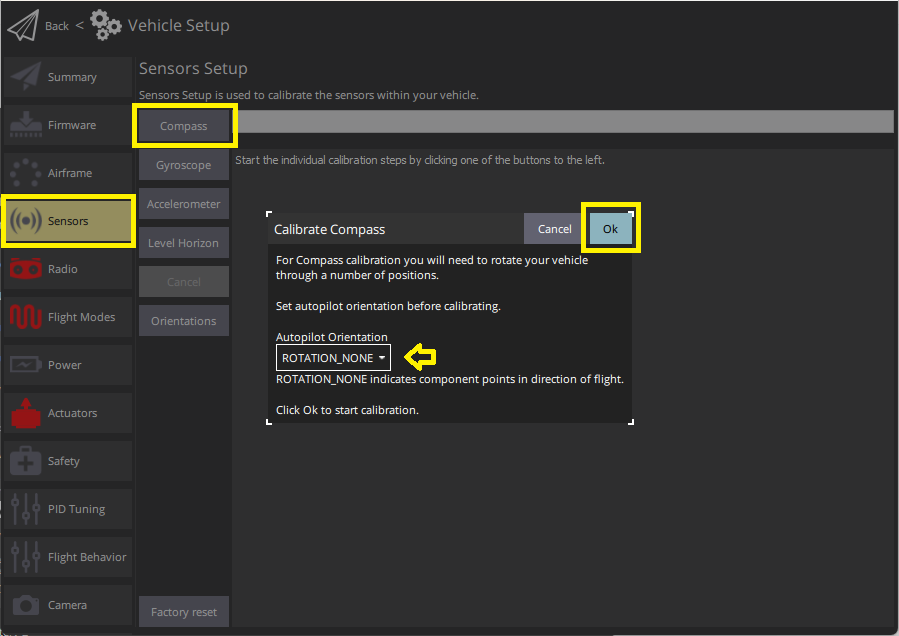
::: info You should already have set the Autopilot Orientation. If not, you can also set it here. :::
- Click OK to start the calibration.
- Place the vehicle in any of the orientations shown in red (incomplete) and hold it still. Once prompted (the orientation-image turns yellow) rotate the vehicle around the specified axis in either/both directions. Once the calibration is complete for the current orientation the associated image on the screen will turn green.
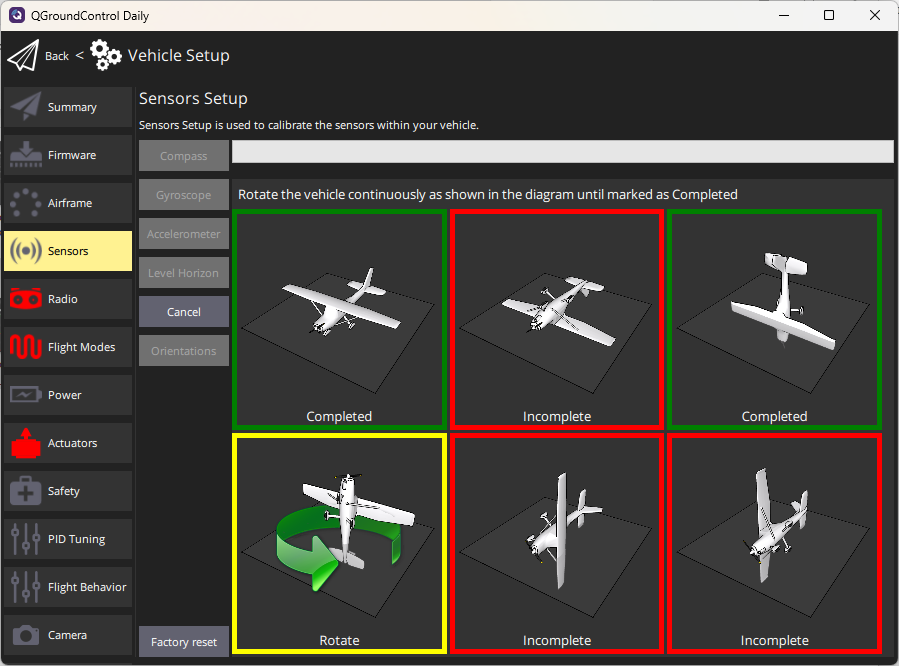
- Repeat the calibration process for all vehicle orientations.
Once you've calibrated the vehicle in all the positions QGroundControl will display Calibration complete (all orientation images will be displayed in green and the progress bar will fill completely). You can then proceed to the next sensor.
Partial "Quick" Calibration¶
This calibration is similar to the well-known figure-8 compass calibration done on a smartphone:
- Hold the vehicle in front of you and randomly perform partial rotations on all its axes. 2-3 oscillations of ~30 degrees in every direction is usually sufficient.
- Wait for the heading estimate to stabilize and verify that the compass rose is pointing to the correct direction (this can take a couple of seconds).
Notes:
- There is no start/stop for this type of calibration (the algorithm runs continuously when the vehicle is disarmed).
- The calibration is immediately applied to the data (no reboot is required) but is saved to the calibration parameters after disarming the vehicle only (the calibration is lost if no arming/disarming sequence is performed between calibration and shutdown).
- The amplitude and the speed of the partial rotations done in step 1 can affect the calibration quality. Following the advice above is usually enough.
Verification¶
After the calibration is complete, check that the heading indicator and the heading of the arrow on the map are stable and match the orientation of the vehicle when turning it e.g. to the cardinal directions.
Additional Calibration/Configuration¶
The process above will autodetect, set default rotations, calibrate, and prioritise, all connected magnetometers.
Further compass configuration should generally not be required.
::: info All external compasses are given the same priority by default, which is higher than the priority shared by all internal compasses. :::
Disable a Compass¶
As stated above, generally no further configuration should be required.
That said, developers can disable internal compasses if desired using the compass parameters.
These are prefixed with CAL*MAGx* (where x=0-3).
To disable an internal compass:
- Use CAL_MAGn_ROT to determine which compasses are internal.
A compass is internal if
CAL_MAGn_ROT==1. - Then use CAL_MAGx_PRIO to disable the compass. This can also be used to change the relative priority of a compass.
Debugging¶
Raw comparison data for magnetometers (in fact, for all sensors) can be logged by setting SDLOG_MODE=1 and SDLOG_PROFILE=64. See Logging for more information.
Further Information¶
- Peripherals > GPS & Compass
- Basic Assembly (setup guides for each flight controller)
- Compass Power Compensation (Advanced Configuration)
- QGroundControl User Guide > Sensors
- PX4 Setup Video - @2m38s (Youtube)